Understand the “Fundraising pages disabled” warning messages
Answers to why you’ve learned that Stripe has restricted your account or you’ve seen a “Fundraising pages disabled” warning message on your Give Lively fundraising page(s) and within the Nonprofit Admin Portal.
Before you get started
Video Overview
Walkthrough
Before you get started
Video Overview
Walkthrough
Before you get started
Video Overview
Walkthrough
Before You Get Started
To remedy Stripe account issues, connect a new or existing Stripe account to Give Lively. It’s a required first step.
Video Overview
Walkthrough
When a nonprofit’s Stripe account is not in good standing with Give Lively, it is labeled as “restricted,” “missing” or “disconnected.”
Stripe restricts accounts when, according to Stripe, “Additional information usually needs to be collected to enable” the account. For example, this could be bank documentation to verify a business, the identity of the primary account holder and/or other incomplete Know-Your-Customer (KYC) compliance requirements. It is also possible for a nonprofit’s Stripe account to be missing or for a nonprofit to disconnect the account from Give Lively.
What does this mean for your Give Lively fundraising pages?
Stripe can’t process donations to your nonprofit and your existing fundraising pages have been temporarily disabled.
When a Stripe account is restricted and Stripe can’t process donations to a nonprofit, the following takes place:
- Give Lively automatically sends an email to the nonprofit confirming that the Stripe account connected to Give Lively is “restricted.”
- Give Lively temporarily disables the nonprofit’s existing Give Lively fundraising pages and, on all of them, displays a warning message similar to the one below:
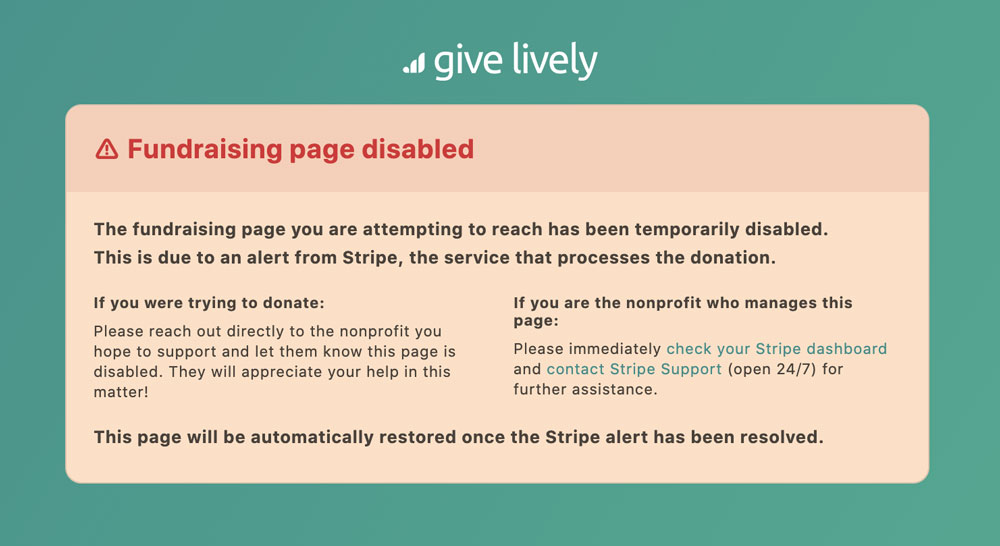
- A warning message like the one below appears on all pages of the Nonprofit Admin Portal account:
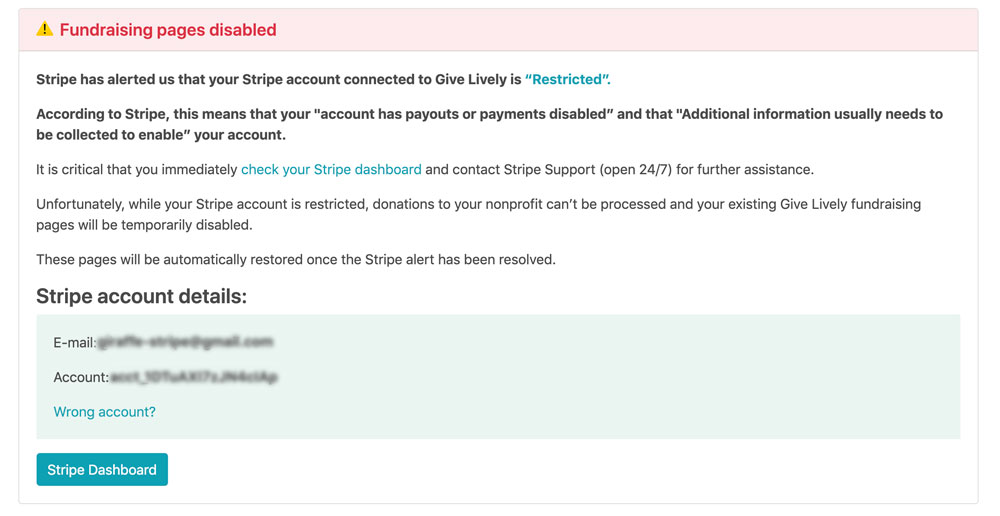
If the issues with a Stripe account remain unresolved for more than 60 days, Give Lively deactivates the nonprofit's Give Lively membership. Learn what happens when a Give Lively membership is deactivated.
How to remedy a Stripe account that is not in good standing with Give Lively
Missing or disconnected: If a Stripe account is missing or disconnected and the nonprofit wishes to connect or reconnect one to Give Lively, contact our customer support team.
Restricted: If a Stripe account is restricted, it is critical to check the nonprofit’s Stripe dashboard (dashboard.stripe.com/login) and contact Stripe Support (support.stripe.com/contact/login - open 24/7) for further assistance.
Once the Stripe issue has been resolved: Give Lively fundraising page(s) that had displayed the “Fundraising page disabled” warning will be automatically reenabled and the warning announcements in the Nonprofit Admin Portal will disappear.





