Is this article for you? It covers services only available to Give Lively member nonprofits.
Is this article for you? It covers Salesforce integration services only available to Give Lively member nonprofits.
Set up the Peer-to-Peer Leaderboard
Our Peer-to-Peer Leaderboard lets nonprofits feature their top peer-to-peer fundraisers and the amounts they've raised right on the nonprofit's campaign fundraising page.
Before you get started
Video Overview
Walkthrough
Before you get started
Video Overview
Walkthrough
Before you get started
Video Overview
Walkthrough
Before You Get Started
- Have you already taken the time to create a Campaign Page?
- You must also set up Peer-to-Peer Fundraising.
Video Overview
Video Transcript
Walkthrough
Enable the Peer-to-Peer Leaderboard
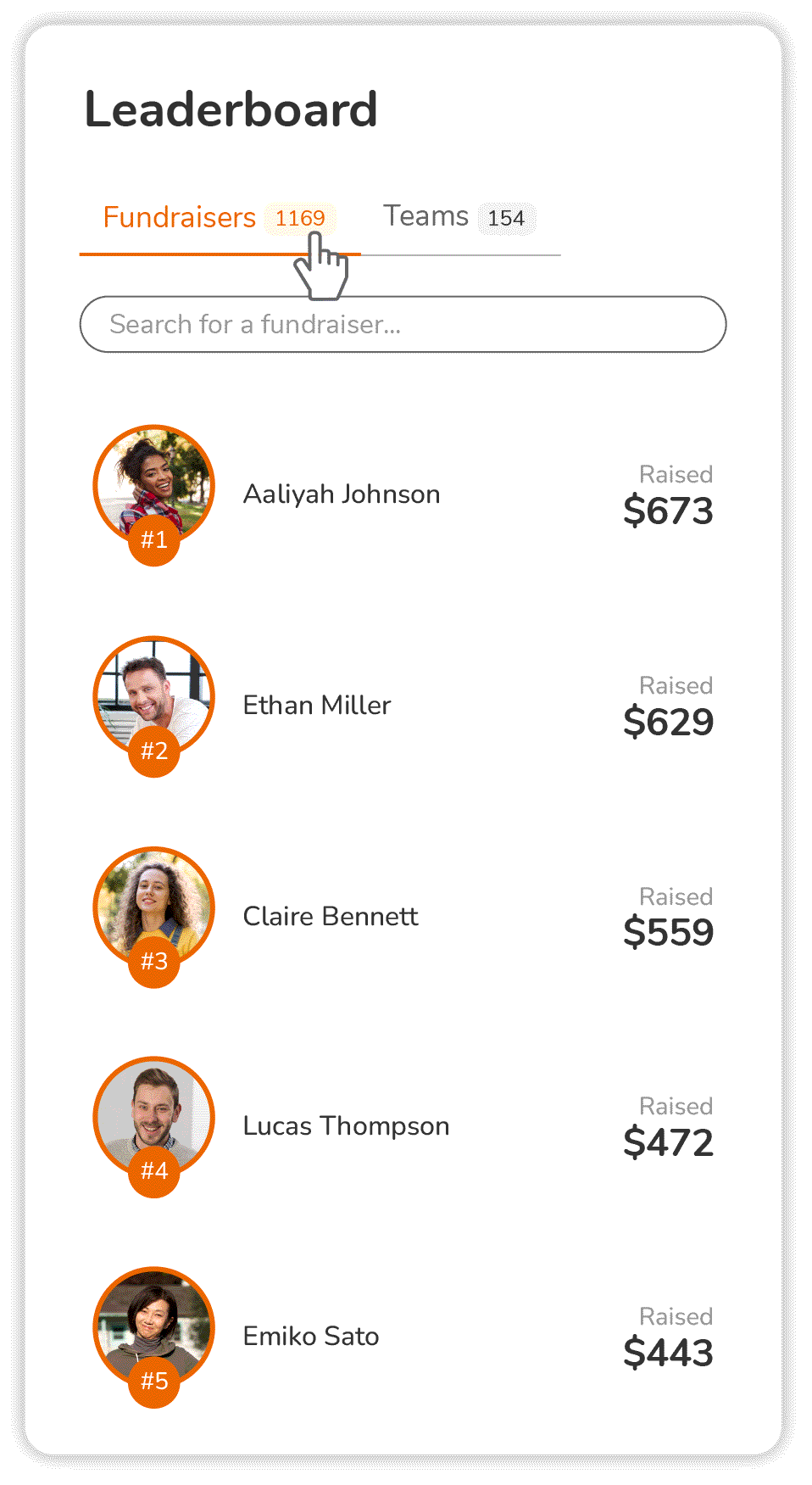
To include the Peer-to-Peer Leaderboard on your fundraising page (also visible in the images directly below):
- Log in to the Nonprofit Admin Portal and click “Campaign Pages” link in the left-hand navigation bar.
- Select the Campaign Page for which you would like to enable the Leaderboard. Be sure to look within the “Active” tab of current Campaign Pages. If needed, use the search tool to pull up results only within that tab.
- Search results will include the desired term, whether it is all or part of a word or phrase in the campaign name or slug. Click the “Manage” button to the right of the Campaign Page link.
- Under "Edit Campaign Page," click "Campaign Name, Description, and Goal" and scroll down.
- After clicking "Campaign Name, Description, and Goal" scroll down on the page.
- Click the box next to "Show Peer-To-Peer Leaderboard" and that's it!
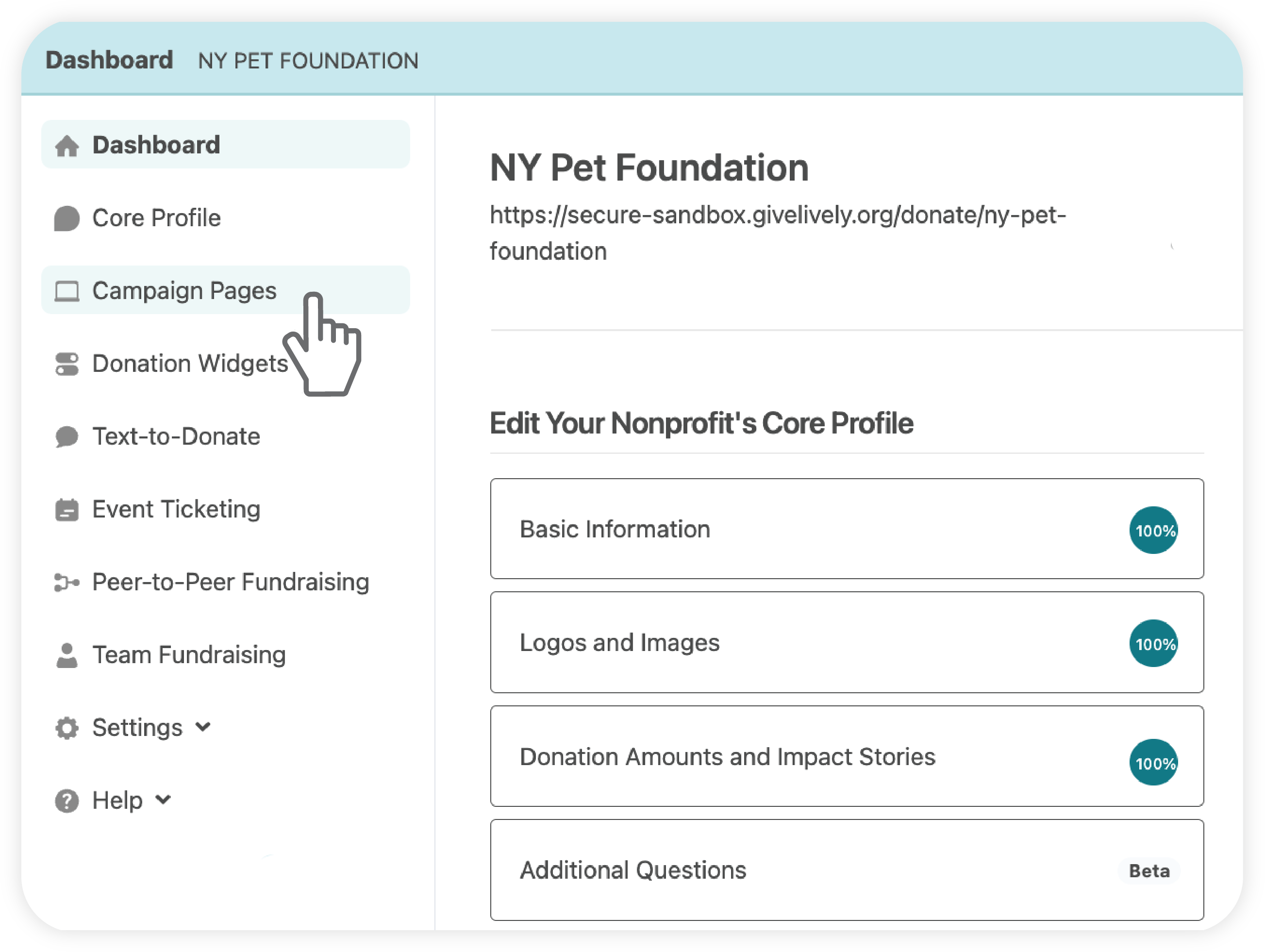

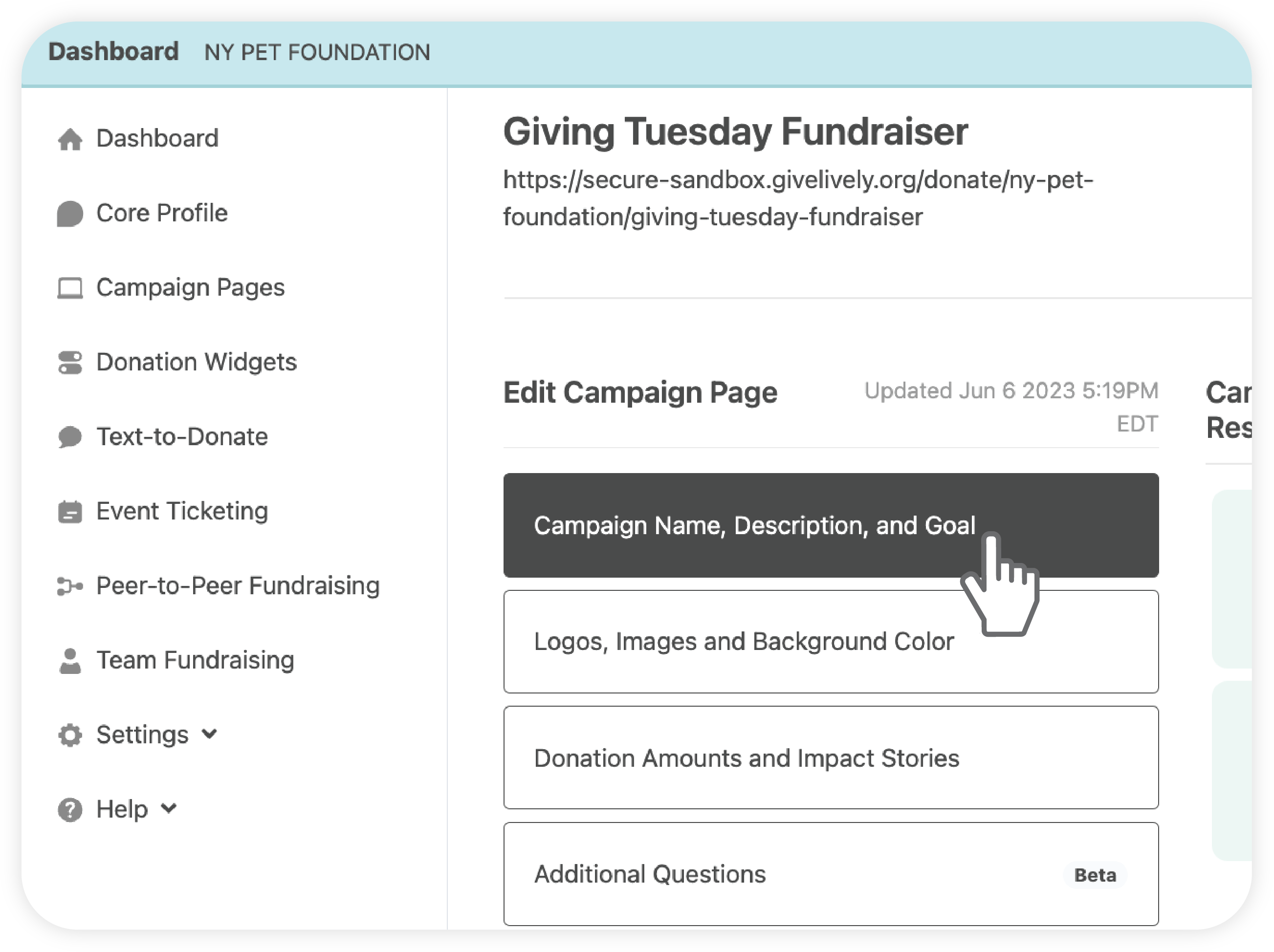
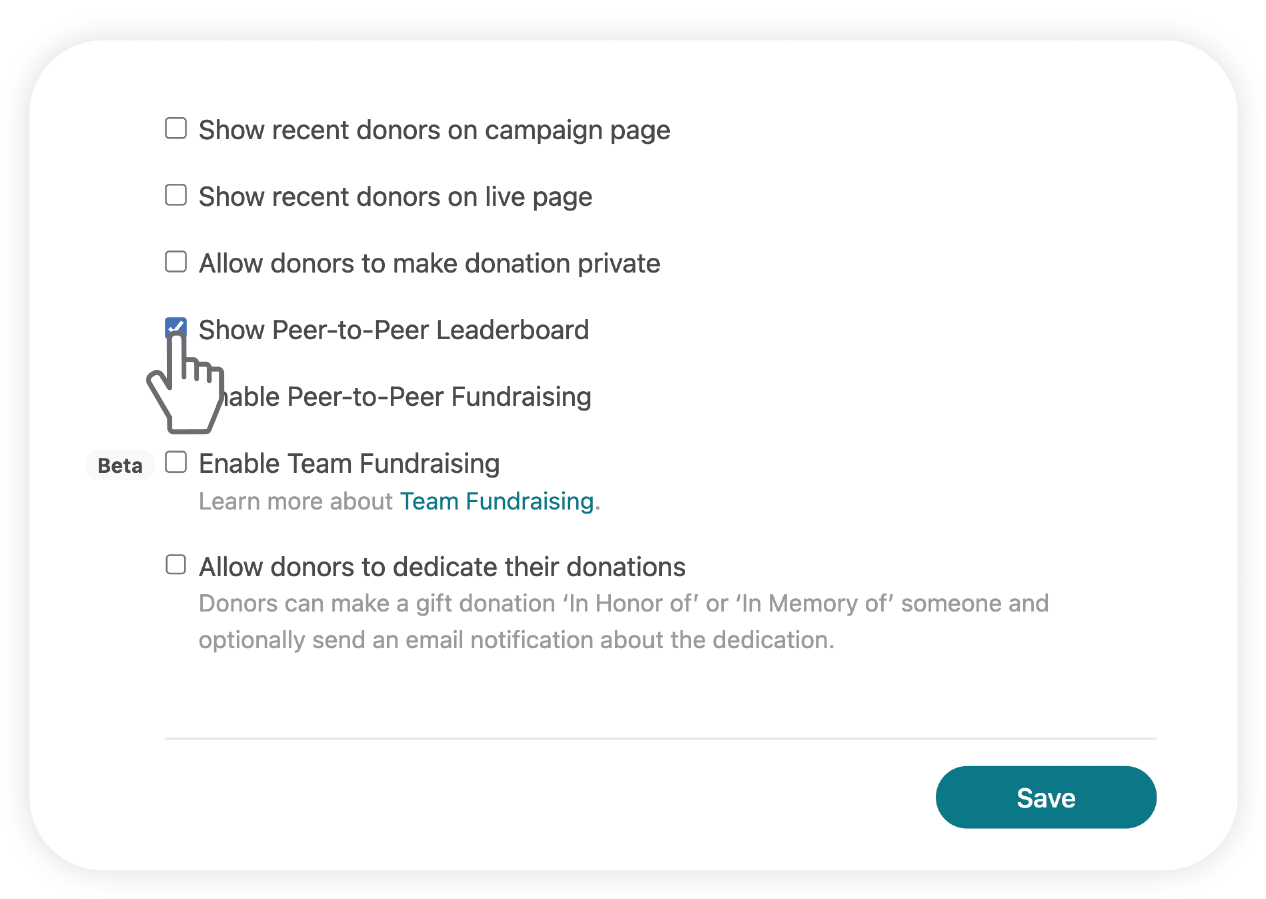
Now your top peer-to-peer fundraisers will be featured on your campaign page. All peer-to-peer fundraisers will appear here, 10 per page.
View the full Peer-to-Peer Leaderboard
You can review a complete Peer-to-Peer Leaderboard -- all peer-to-peer fundraisers, all on one page -- by swapping "donate" in your campaign's URL with "leaderboard".
For example, if your URL is:
- https://secure.givelively.org/donate/give-lively-foundation-inc/vow-to-end-child-marriage
you can view your leaderboard by changing the URL to this:
- https://secure.givelively.org/leaderboard/give-lively-foundation-inc/vow-to-end-child-marriage
Downloads
Get Inspired
No items found.





