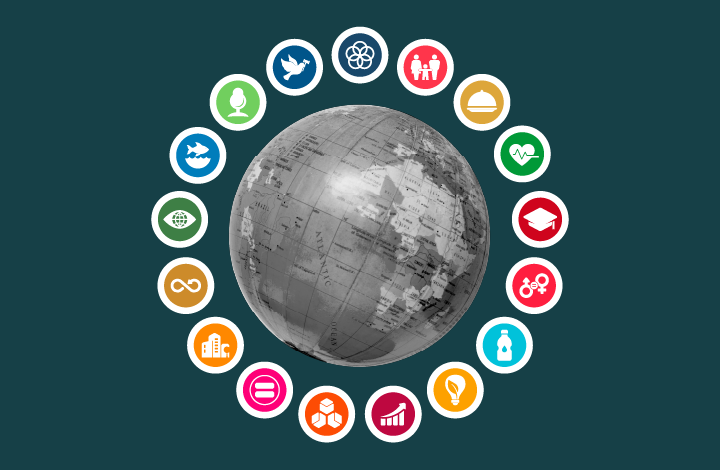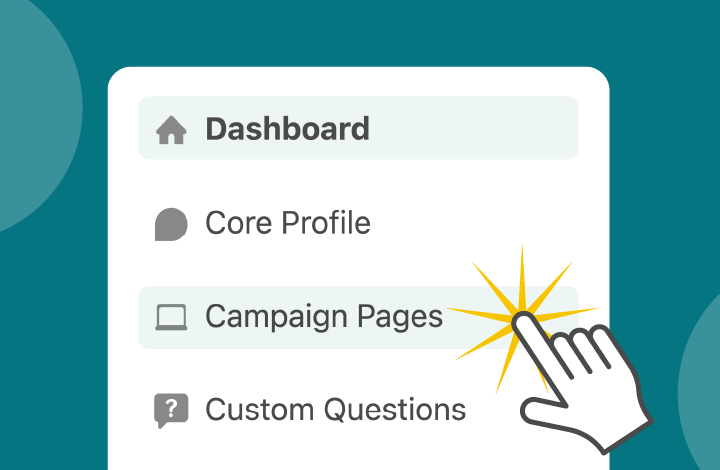New donor capabilities have been added to the User Portal
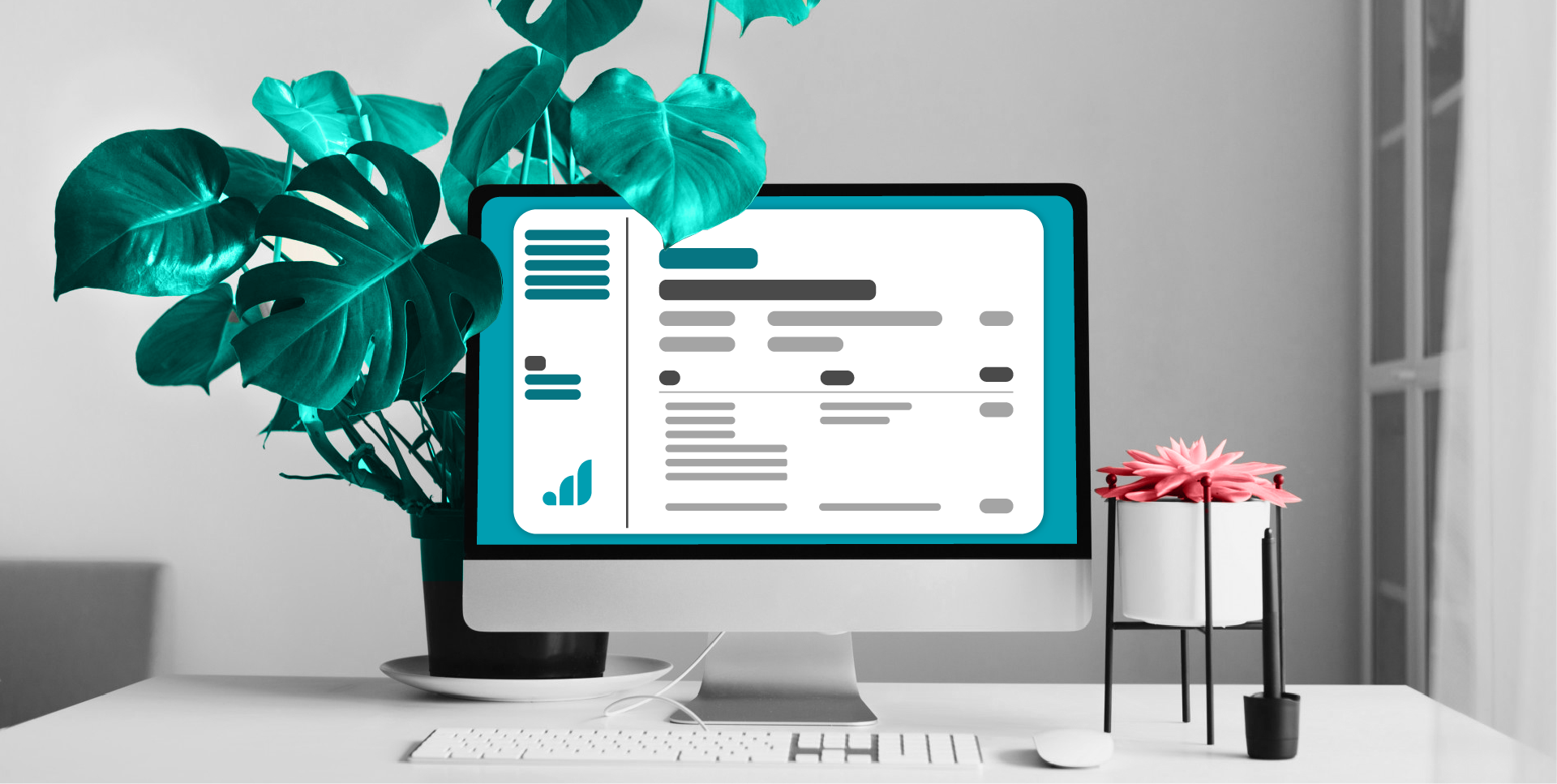
This week, Give Lively made several design and functionality improvements to the User Portal – upgrades to navigation, information access and desired operations.
The User Portal is Give Lively’s secure online portal for donors, designed to help them quickly and easily find records of past donations and supervise their recurring donations, including how they wish to pay for them and, if needed, cancel them.

Updated navigation
The left-hand navigation has been refined. There are now four primary page links:
- General Information – A donor’s name, login email address, password and local timezone are found and updated on this page.
- Recurring Donations – Details about a donor’s recurring donations are covered here, both a history of past donations and the ability to manage ongoing donations.
- Payment History – This carries a full record of the last three years of a donor’s donations made using technology powered by Give Lively. For each donation, a “View Receipt” link opens a page with full specifics about that donation.
- Fundraising Pages – Direct links to a donor’s Peer-to-Peer Fundraising and Team Fundraising pages, as well as the Nonprofit Admin Portal dashboard of any nonprofits for which a donor is also an administrator.
Improved access to information
We have learned from experience that most donors are searching for records/receipts of past donations and the ability to manage their recurring donations. From anywhere in the User Portal, a donor is now never more than two clicks away from this information.
View a receipt
Donors need only click on the “Payment History” link in the left-hand navigation bar and scroll through the donations based on the date and/or amount of the payment. The default screen displays three years of payments, the newest ones first, but this order can be reversed and it is possible to look one year at a time.
Once the correct donation is identified, a click on “View Receipt” reveals all the details about the donation. For offline records, donors can use a computer’s print tools to save receipts as PDFs or print them directly from the screen.
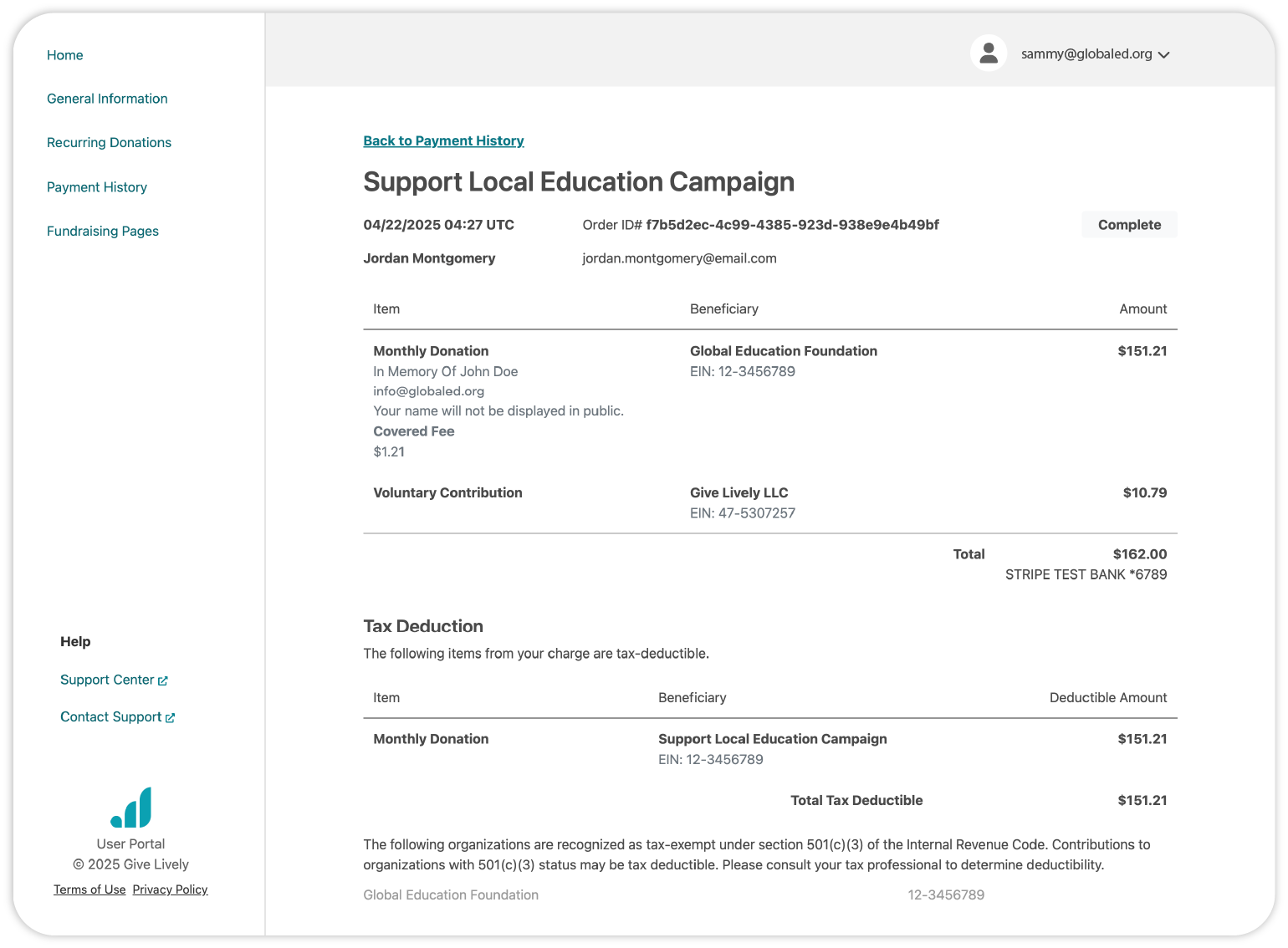
Manage a recurring donation
Donors click on the “Recurring Donations” link in the left-hand navigation bar and then review their recurring donations. Given changes in law and best practice, we’ve now separated recurring donations into four categories:
- Active – recurring donations that will be processed on the “Next charge” date shown on each item
- Paused – recurring donations that can’t be processed but are reactivated automatically when a nonprofit is back in good standing with federal and/or state authorities
- Disconnected – details about these recurring donations are unavailable because the nonprofit has decoupled its payment processor
- Canceled – recurring donations that have been discontinued and will not be processed.
Donors choose a tab and scroll to find the desired recurring donation – listed newest at the top according to their “Started” date – with a summary of top details about the donation.
Once the correct donation is identified, donors can “Manage” it, including adding or updating a payment method and canceling the recurring donation.
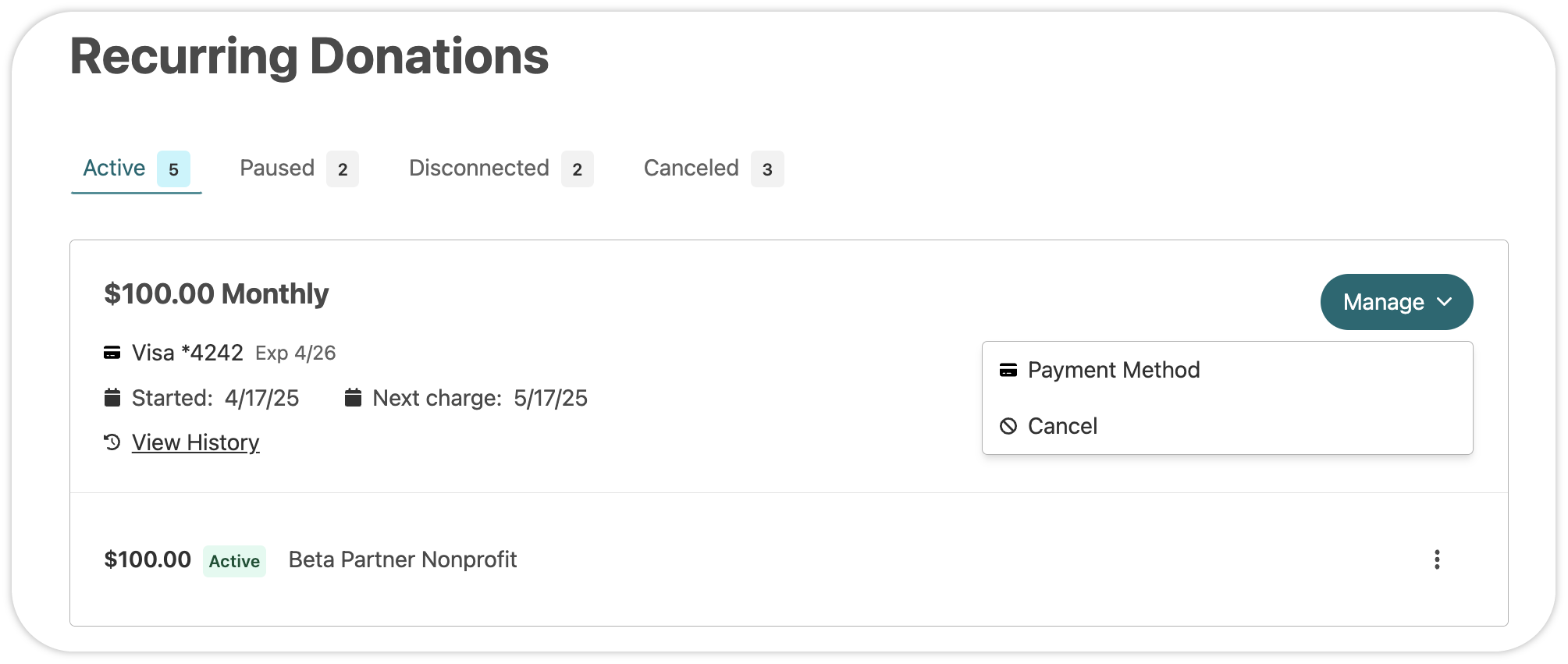
Managing payment methods on recurring donations
Donors are able to add and change payment methods for each active or paused recurring donation.
This functionality is evolving. At present, donors can do the following:
When choosing to change to an existing payment method
- credit/debit cards – are an option when the current payment is another card or bank/ACH transfer used by the same payment processor, but not PayPal
- bank/ACH transfer accounts – are an option when the current payment is another card or bank/ACH transfer used by the same payment processor, but not PayPal
- PayPal accounts – are not presently an option, though keep in mind that you can add and change payment methods within PayPal itself.
When choosing to add a new payment method
This applies only to changes to recurring donations to a single nonprofit (payment methods are not transferrable from one nonprofit to another):
- credit/debit cards – are an option when the current payment is another card or bank/ACH transfer used by the same nonprofit and payment processor, but not PayPal
- bank/ACH transfer accounts – are an option when the current payment is another card or bank/ACH transfer used by the same nonprofit and payment processor (except PayPal)
- PayPal accounts – are not presently an option, though keep in mind that you can add and change payment methods within PayPal itself. If you wish to add and switch to a new payment method, view notes here.









.svg)
.svg)
.svg)
.svg)