How do I build an individual Peer-to-Peer Fundraising page?
Passionate supporters like you can actively advocate for your favorite causes, making a real difference in your communities and creating a far wider ripple effect.
When someone donates through your individual Peer-to-Peer Fundraising page, the funds are added to the goal of the Campaign Page to which your page is linked, which then benefits the nonprofit that is driving the campaign.
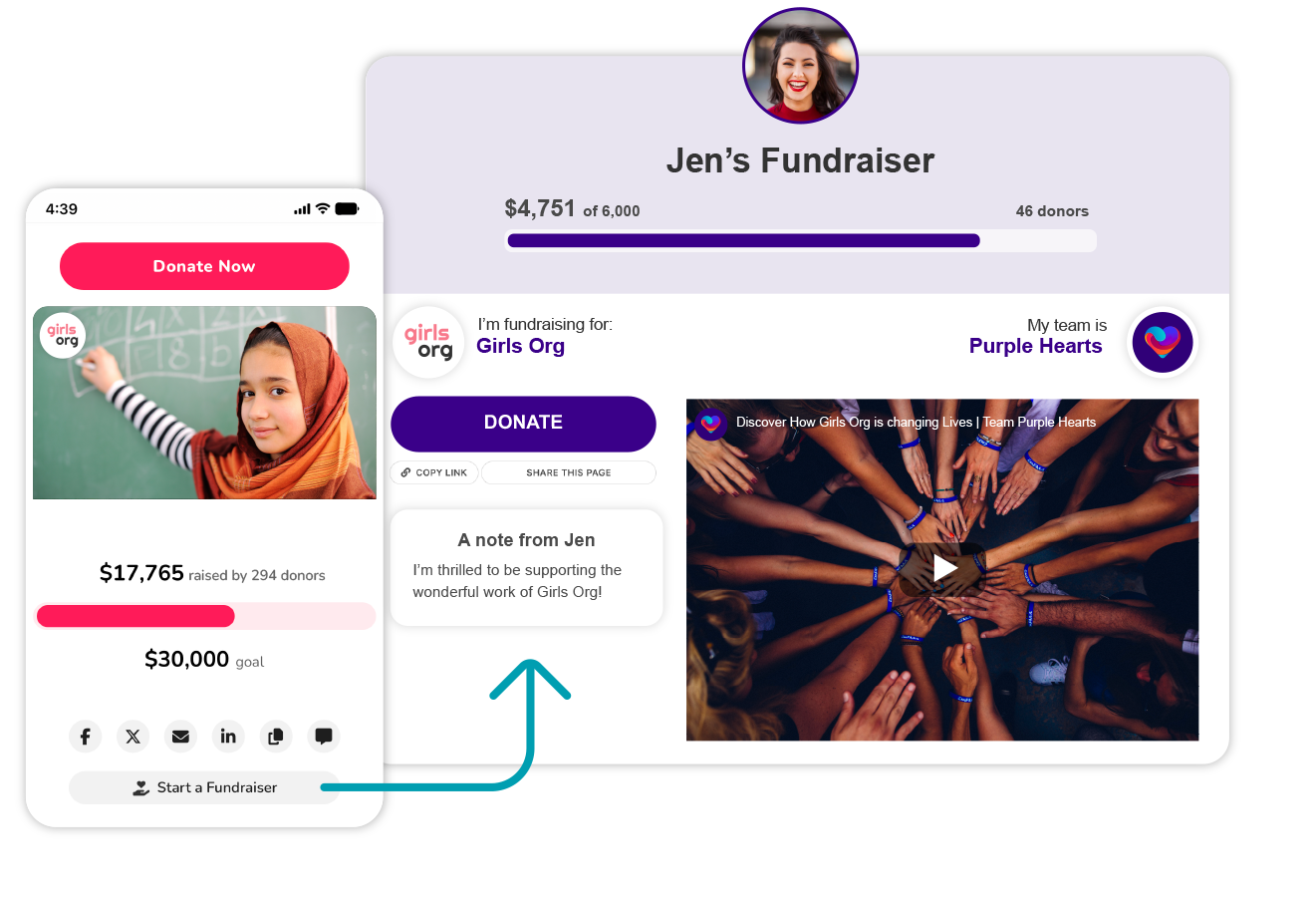
Register an account
To start a new Peer-to-Peer Fundraising page:
- Click the "Start a Fundraiser" button on the Campaign Page you wish to support.
- Select the “Create My Own Page” button under “Fundraising on your own?” (If you are considering building fundraising pages on behalf of others, read the very important note 1 below.)
Important Note 1: At present, you are only able to create one Give Lively user account per email address: one email address cannot be assigned to more than one account and vice versa. Through your one email/account, you are also limited to one personal Peer-to-Peer Fundraising page per nonprofit campaign (although you can still support multiple campaigns of one nonprofit, as well as the campaigns of other nonprofits). Nonprofits wishing to help you and other prospective fundraisers set up their individual fundraising pages should read this very important information.
- After reading the “How This Works” information, fill out the required details in the “Create Account” box. Be sure to use an email address that you have direct access to. For security reasons, you will need to confirm that email address by acting on an email sent to it. If you run into an error message, see note 2 below.
Important Note 2: You cannot immediately proceed with account creation if you see an error message advising that “You may have used Give Lively before, whether through donating, creating another fundraising page or working as a nonprofit administrator.” At the time of your previous interaction, an account was set aside for you tied to your email address. To proceed with that account, you can (1) log in with it (if you know your account information) or (2) reset your password. Alternatively, you may also create a new account using a different email address.
Customize your page
After signing in, “Personalize Your Page” is where you can tailor the page to suit your needs, including showing why your chosen cause means so much to you and why others should support it. You can return to this page at any time by clicking the “Edit Fundraiser” link in the navigation at the top of the page. On small screens, navigation appears when you click the caret next to your name at the top-left of the screen.
- Use “Name on Page” to edit how your name appears on the page.
- Under “Add A Note”, write a passionate personal note so your network understands the importance of contributing.
- Add a fundraising goal for your campaign (in dollars) to the “Your Fundraising Goal” field. This field may be pre-populated if the nonprofit has set a “suggested goal.” This is the default goal, which you can change.
- Upload a clear profile picture of your face. Remember that your photo is an important part of your profile. Your family and friends will feel more comfortable donating to your cause when they see and recognize you on the fundraising page. To upload your image, select “Upload new image” and then navigate to the JPG or JPEG image you want from files on your computer. A good-quality JPG is best, with minimum dimensions of 640x640 pixels, but no larger than 1 MB. Use the image cropper to frame your image: slide the gray ball along the scale to zoom in or out; click and drag on the image to center it as desired. Then click the “Save” button.
- Consider uploading a Hero Image. Choose between the default image and uploading your own image.
(a) Default Image - This is already in place. No further action is required. The default image is inherited from the Campaign Page you are fundraising for.
(b) Image - Select “Upload new image” and then navigate to the JPG, JPEG or PNG image you want from files on your computer. A large, high-quality image is best, with recommended dimensions of 2000x1200 pixels (5:3 aspect ratio). Use the image cropper to frame your image: slide the gray ball along the scale to zoom in or out; click and drag on the image to center it as desired. Then click the “Save” button.
(c) Video - Select “Edit” and then paste in the direct link to a public video (only Vimeo and YouTube [but not YouTube Shorts]) that you wish to embed on your page. Paste the full URL (with “http://" or “https://“), not an “embed code.” Then click the “OK” button.
(d) No Media - Click the "No Media" button to have no primary image. - Click the “Save” button at the bottom of the page.
- Lastly, bookmark your fundraising page in your browser so you can easily return to it later. Alternatively, while you are logged in, you can visit any other Peer-to-Peer Fundraising page you manage. Click your email address at the top of the screen. This opens a dropdown menu with a link to "Your Fundraising Pages."
Of note: The options for donors using your Peer-to-Peer Fundraising page to give anonymously and dedicate donations in honor or in memory of someone, and the settings for default donation frequency, suggested donation amounts and Custom Questions will reflect those chosen by the nonprofit for the associated fundraising page.
Reach out to your network
The first rule of fundraising is: always talk about your fundraiser. This is how you convert excitement and goodwill into dollars for your chosen cause’s important mission.
Share word of your fundraiser in two ways:
- Click the “Share This Page” button under “Donate”. Then select the icon of a social media site you use. The email icon prompts you to compose an email with the link to your fundraiser.

2) Click the “Copy Link” button under “Donate” to copy the link and paste it into an email, a social media post or anywhere else that accepts links.
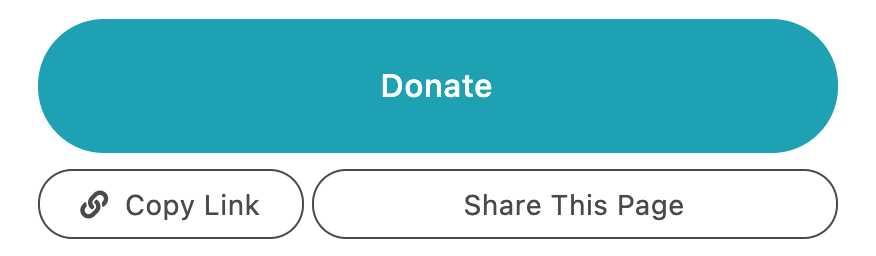
View a list of donors who contributed through the page
Click on the “Donor List” link in the navigation at the top of the page. On small screens, navigation appears when you click the caret next to your name at the top-left of the screen.
This takes you to a list of donors who made a contribution through this specific Peer-to-Peer Fundraising page. The list can be searched by donor name, sorted according to some data columns and the selected data can be exported as a CSV file.





