Integrate our platform with PayPal, or disconnect from it
You can integrate PayPal with our platform, but only as an optional, additional donation-processing method. If you choose not to accept PayPal any longer, you can easily disconnect from it too.
Before you get started
Video Overview
Walkthrough
Before you get started
Video Overview
Walkthrough
Before you get started
Video Overview
Walkthrough
Before You Get Started
Video Overview
Walkthrough

You can add or disconnect from PayPal as an optional, additional donation-processing method. When you add it, it can't be the sole payment processor. All other payment methods (credit/debit, ACH etc.) will be processed via Stripe.
When PayPal is integrated with our platform, Venmo will also automatically appear as a payment method, but only to US-based donors using a supported device and only on our new payment form. A nonprofit must have integrated its PayPal merchant account with Give Lively to accept Venmo payments.
Keep in mind that while there is no cost to setting up a PayPal account, PayPal charges a small transaction fee to manage the donation process. This fee is subtracted from the donation. There is a discounted base rate for qualified nonprofits that register with PayPal (see directly under the chart below).
This chart makes clear the fees associated with using PayPal as of November 2024:
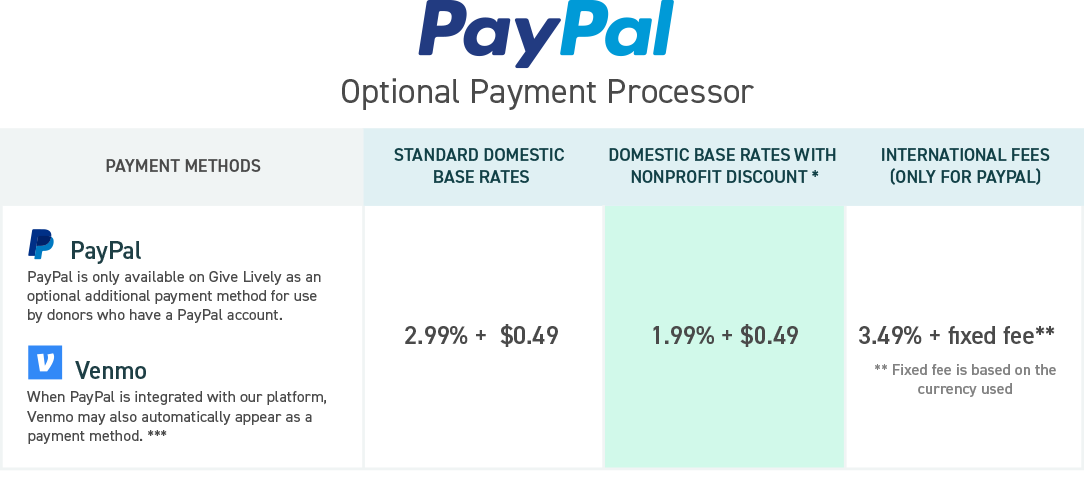
* To enjoy special discounted transaction fees on payment through PayPal, a qualified organization must register an account with PayPal as a nonprofit and confirm its nonprofit status. This helpful PDF includes a checklist of what is needed to complete PayPal’s registration. Learn more about how to get confirmed charity status with PayPal.
** The fixed portion of the fee on international PayPal donations is based on the currency used. See PayPal's fixed fees for sending in other currencies.
*** When PayPal is integrated with our platform, Venmo will also automatically appear as a payment method, but only to US-based donors using a supported device and only on our new payment form.
To integrate our platform with PayPal
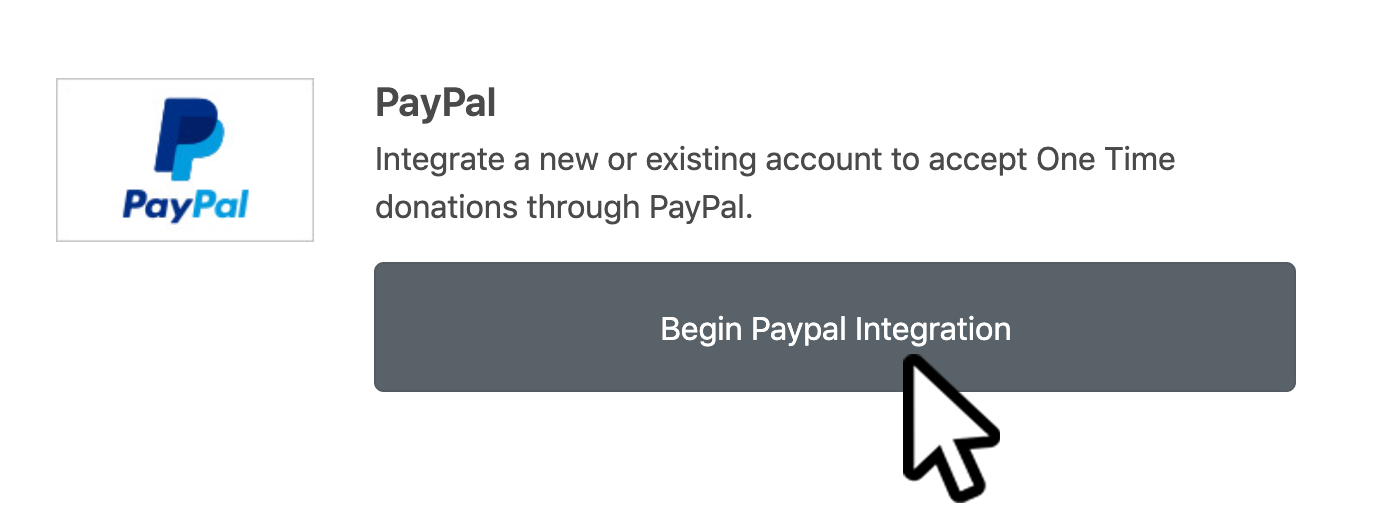
- Visit the Nonprofit Admin Portal, click "Settings" in the left-hand navigation bar and then select "Payment Processing" from the dropdown that opens up.
- Click the “Begin PayPal Integration” button.
- Enter your email address and select your country, then click the "Next" button.
- Log in to your PayPal account. If you don’t have one already, create one by clicking “Sign Up” and, on subsequent pages, filling out the required information about you and your organization.
- When you will land on a page that says “Thank You for Signing Up,” click “Continue to PayPal Setup” to complete your PayPal profile and authorize transactions with your bank account. Please note that PayPal donations will not be processed by Stripe or appear in your Stripe account.
- You must now click “Go back to Give Lively's Store” to return to the Nonprofit Admin Portal (see image below). The integration process is not complete until this is done. When it is, there should be a check mark and note that "Your organization can now accept donations through PayPal" next to PayPal on the Integrations page. If you do not see a check mark or the PayPal payment option on your fundraising page(s), contact us at support@givelively.org.
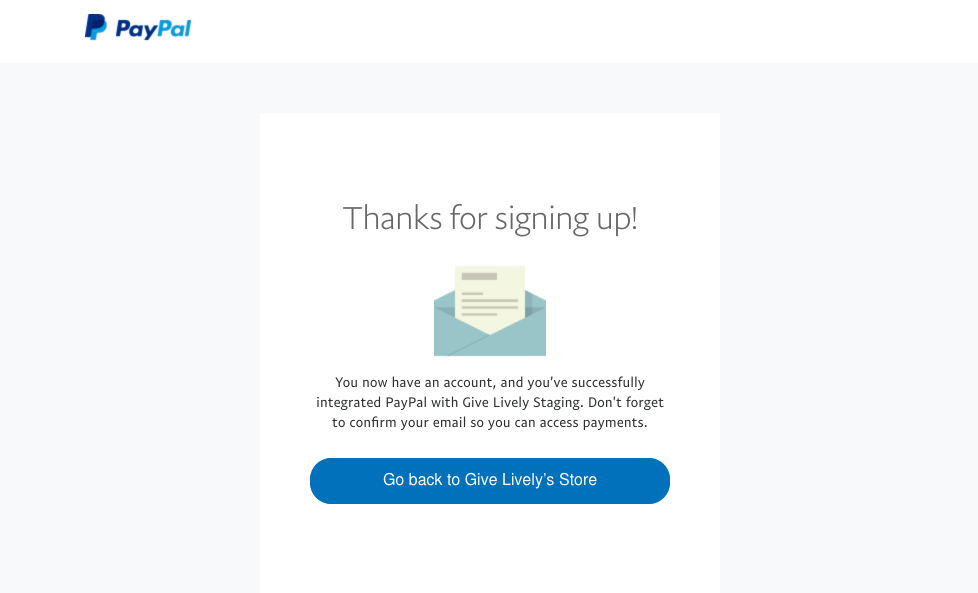
7. Only if you are creating a new PayPal account, visit your email inbox to find the message from PayPal and activate your PayPal account.
REMINDER: PayPal can't be the sole payment processor, as all other payment methods (credit/debit, ACH etc.) are processed through Stripe.
To disconnect from PayPal
- Visit the Nonprofit Admin Portal, click "Settings" left-hand navigation bar and then select "Payment Processing" from the dropdown that opens up.
- Click the "Disconnect from PayPal" button.
- Click the red "Disconnect PayPal" button in the "Remove PayPal Integration" popup. It is an acknowledgement that you are sure you want to disconnect your PayPal account. Disconnecting will prevent you from accepting payments via PayPal, effective immediately.





