Understand Give Lively's different generations of payment forms
Understand the difference between Give Lively's two generations of payment forms. At present, the new, second-generation payment form is in use on all of our products except Event Ticketing.
Before you get started
Video Overview
Walkthrough
Before you get started
Video Overview
Walkthrough
Before you get started
Video Overview
Walkthrough
Before You Get Started
Have you set up a Core Profile? It's a critical first step.
Video Overview
Walkthrough
Now on all fundraising pages except Event Ticketing
Give Lively is in the final stages of rolling out a new, second-generation payment form built to work with our upgraded system. The system has allowed for many nonprofit-requested capabilities to be added to the platform and for more operational efficiency behind the scenes.
As you read this, the new, second-generation payment form is in use on all of our products except Event Ticketing.
New features in the second-generation payment form
Voluntary tips
On second-generation payment forms, Give Lively has introduced the ability for donors to make optional tips to Give Lively (not tax-deductible) and join forces with our founder-funders in supporting the nonprofit community. This donor-powered generosity is called “pay free forward” because optional donor tips to Give Lively further extend the reach and capability of our free products and services, thus helping the nonprofit community direct millions of dollars to their critical work, not digital fundraising software. Learn more about optional, voluntary donor tips.
Login button
Donors can quickly log in to a Give Lively account to take advantage of saved payment methods.
Donation selection
- Suggested amounts: When donors choose a suggested amount, it is displayed in the form’s buttons (“Donate” or “Pay”).
- Custom amounts: When donors select a suggested amount, it is reaffirmed in the custom amount field as well. Donors can instead input a custom amount – with cents. A custom amount displays in the form’s buttons (“Donate” or “Pay”).
New payment methods
New and expanded means of payment have been added:
- Venmo
- monthly PayPal
- new digital wallet functionality:
+ Apple Pay is now accepted as a payment method on Branded Donation Widgets, alongside Google Pay
+ donors are able to make anonymous donations with all payment methods, including Google Pay and Apple Pay. - donnor-advised fund/DAFpay
Navigation and breadcrumbs
- Browser refresh before checkout:
+ When donors refresh while on the Amount or Payment Method page, they remain on the same page of the payment form, and their donation amount or selected payment method (bank or card) is retained.
+ When donors refresh on the Payment Details page, no data is retained (to avoid storing any card or bank information) and donors are navigated back to the Payment Method page. - Browser refresh after checkout:
+ When donors refresh their Payment Summary page while they are logged in to an existing Give Lively account, the Payment Summary remains in view, with the payment details. For added security, only the last four digits of the selected bank account or card number display on the post-checkout page.
+ When donors refresh their Payment Summary page while they are NOT logged in to an existing Give Lively account, they are redirected to a page advising that they have already completed their checkout and may choose to "Make a New Donation." - “Back” button: When donors select their browser’s “Back” button before they check out, they navigate to the previous page of the payment form where their earlier choices (donation amount or selected payment method) are retained.
- Copy/paste web link with cart ID: When donors wish to complete the donation process in a different browser, they copy and paste the web link into a new browser window where their selected donation amount, frequency and/or payment method are retained.
- Breadcrumbs: Donors can navigate through the three pre-checkout payment form pages by selecting breadcrumb links displayed above the payment form headers. Breadcrumbs for the current page are not displayed. Donation amount, frequency and/or payment method are retained.
Fee coverage
- When donors choose to pay by card (debit or credit), they see estimated payment processing fees for Visa/Mastercard, with American Express in parentheses.
- When donors choose to pay by ACH/bank transfer or PayPal, they see an estimated payment processing fee during the donation process.
- When donors choose to pay by digital wallet (Apple Pay or Google Pay), they see an estimated payment processing fee calculated using the rates for non-American Express cards, even if the payment is completed with an American Express card. This is because digital wallets mask the type of card, rendering more exact fee calculations impossible.
- There is new language explaining about fee coverage. At present, Give Lively is experimenting with different prompts to ensure that our donation forms remain intuitive to donors and donation completion rates continue to be high.
- When donors elect to cover a payment processing fee and enter their card details, the “Pay" button on the Payment Details page displays the total of the donation plus the fees. An updated total appears immediately when paying by bank.
Learn more about how donors can cover third-party transaction fees.
Thank-you screen
When donors complete a transaction, they land on a thank-you page displaying a “Payment Summary” where:
- Donation details include subtotals (donation amount and the covered payment processing fees if the donor elects to cover fees), the total of the payment, the payment frequency (one-time or monthly), the payment method and the last four digits of the bank account or card number.
- Monthly donors see the date the recurring payment will be processed each month and a link to an article about how to cancel a monthly payment.
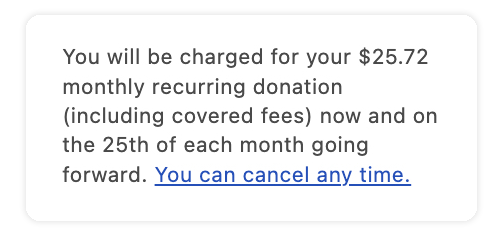
- The donor’s name and email address are detailed at the bottom of the page. Donors who choose to remain anonymous are reminded that “Your name will not be displayed in public.”





